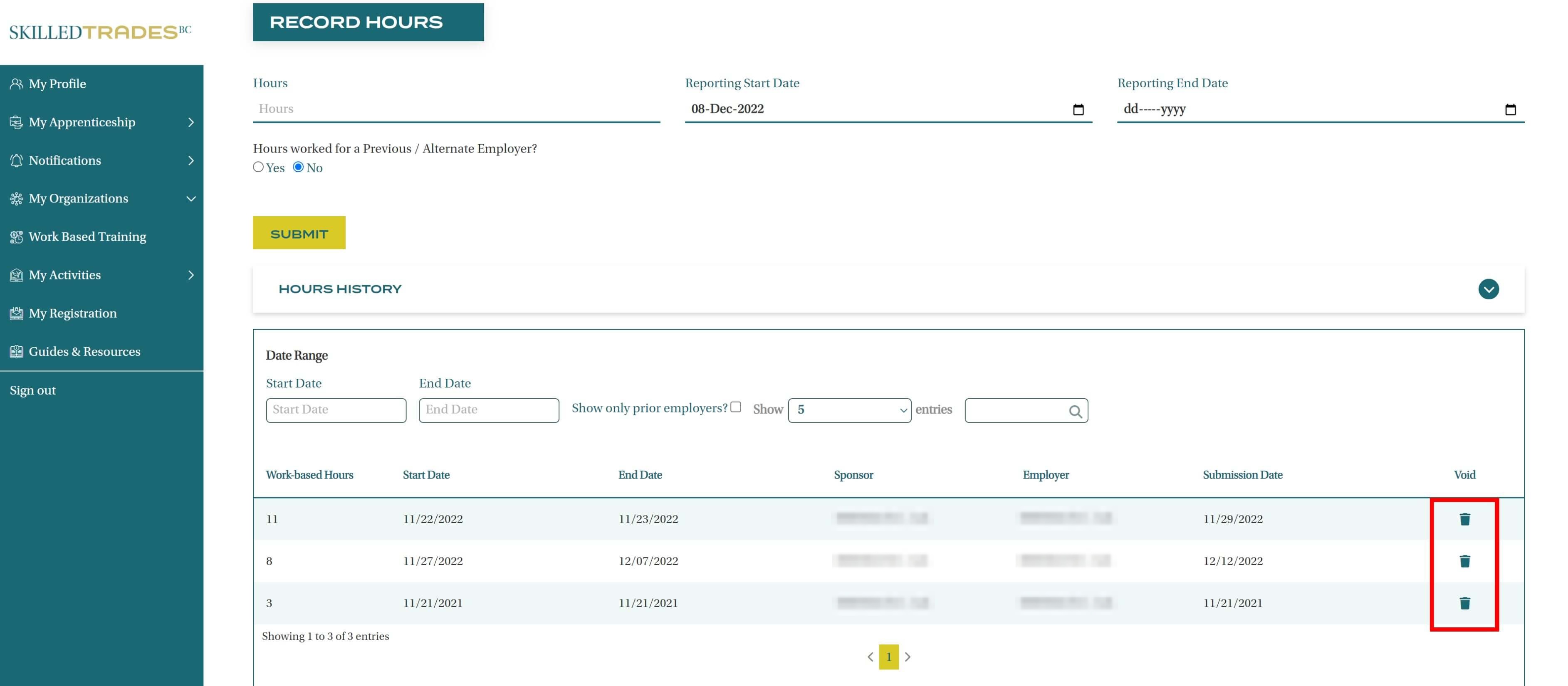Introduction
This guide provides information about the Work-Based Training section. It will outline the process of adding work-based training hours for apprentices.
Access Work-Based Training (WBT)
Sponsors can access the Work-Based Training section through the portal on the left side of the screen.
Sponsors can perform the following functions:
- Select the organization they want to view/ add the WBT hours towards.
- View a list of apprentices and the number of hours submitted for each of them.
- Record hours for each apprentice.
- View hours history.
- Upload hours for multiple apprentices.
- Download work-based training submissions.
- Void work-based training hours.
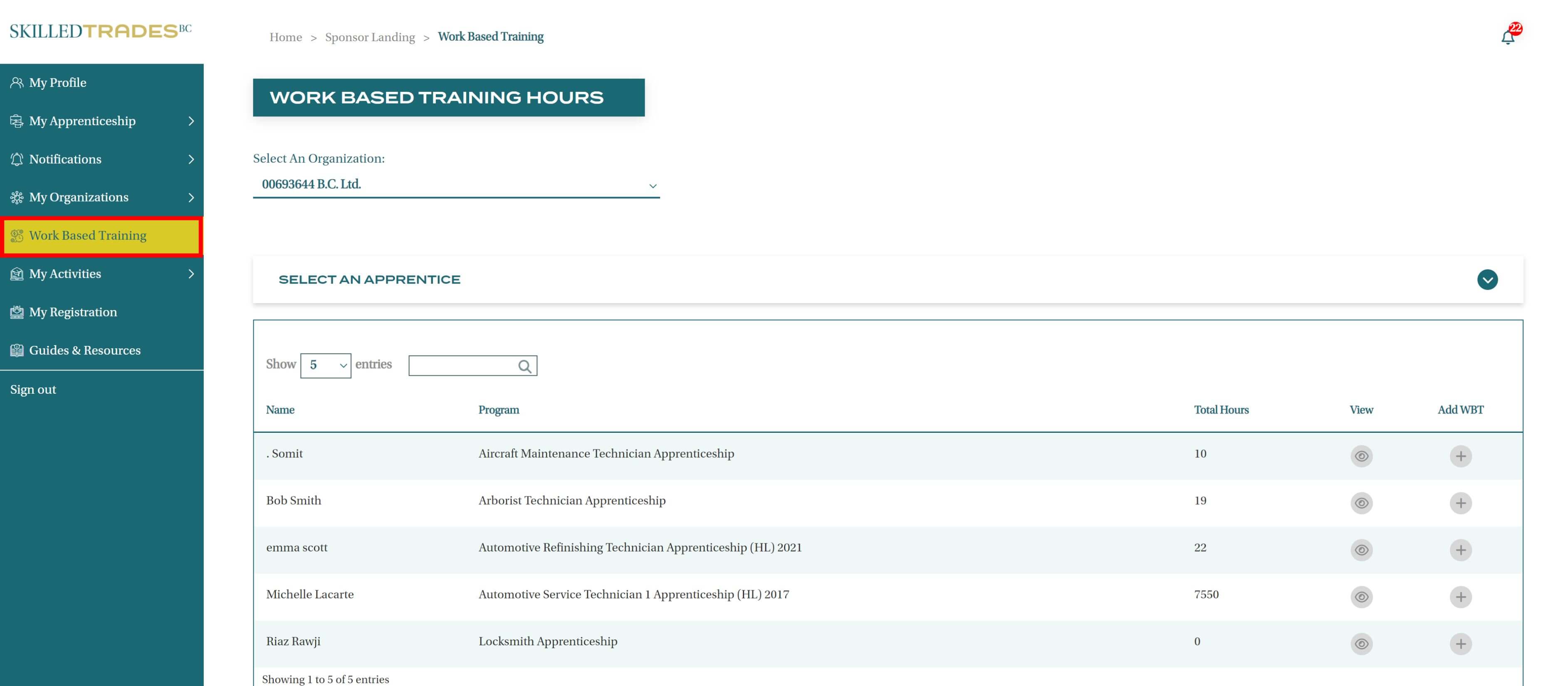
Add Work-Based Training
Employers/sponsors are responsible for submitting the work-based training hours for an apprentice registered under their sponsorship.
The primary contact or authorized staff members can submit the hours for their apprentices through the SkilledTradesBC portal.
Users can add WBT hours through the following location in the portal:
The Work-Based Training section.
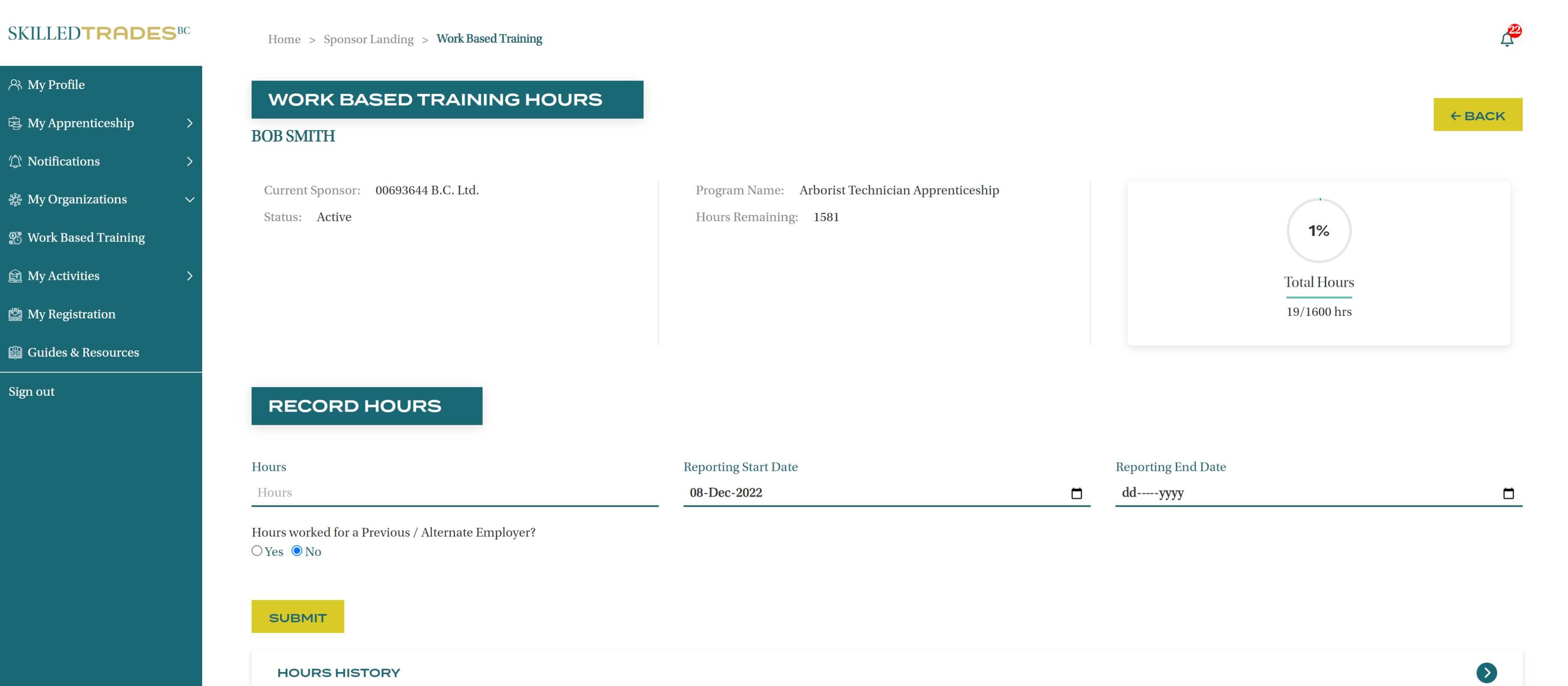
The My Organizations section.
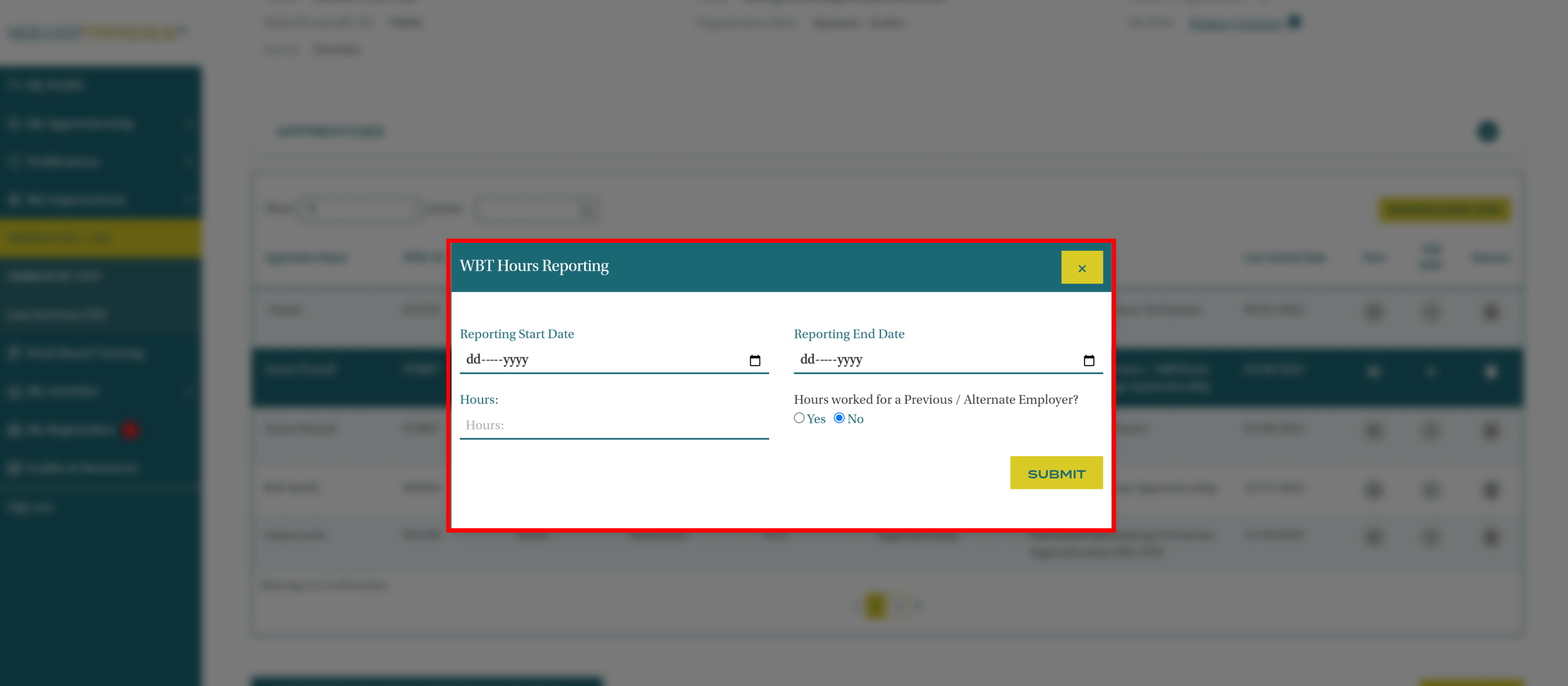
Add Work-Based Hours: Select an Apprentice
Navigate to the Work-Based Training section of the dashboard. A list of apprentices is presented. click on the “eye” icon under View to see the apprentice’s details.
Apprentices can be sorted in ascending or descending order.
Sponsors can also search for a specific apprentice by typing their name in the search box.
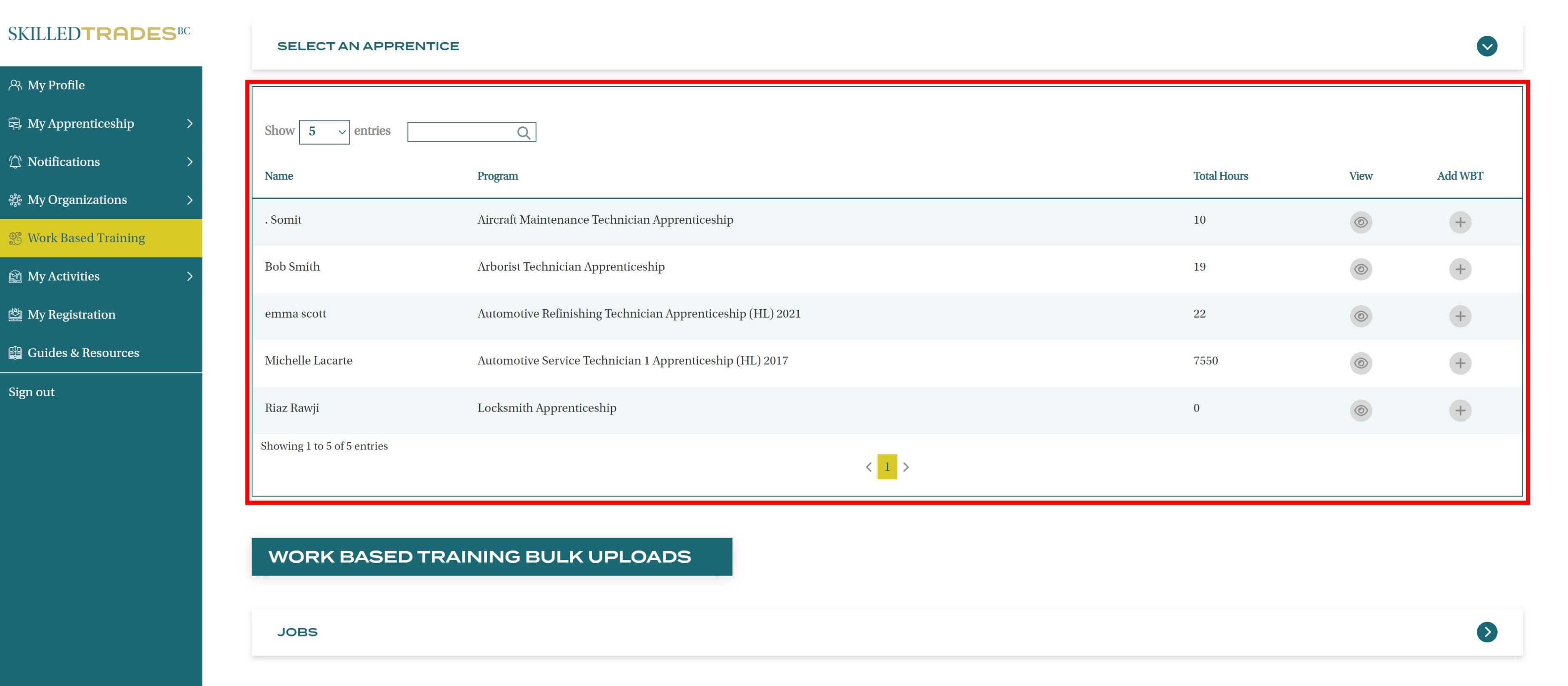
The apprentice’s details are presented.
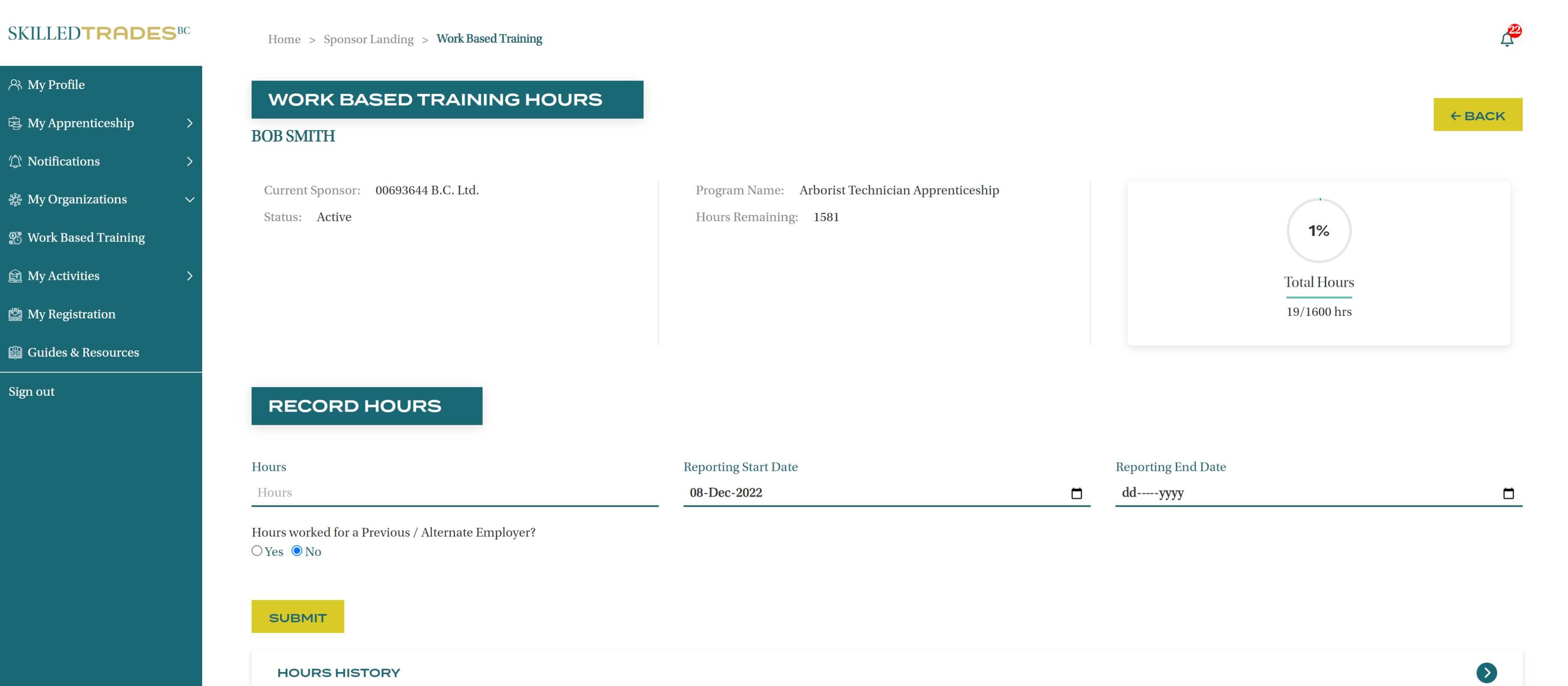
Sponsors can view the following details for the selected apprentice:
- Work-Based Training Hours Overview
- Record Hours
- Hours History
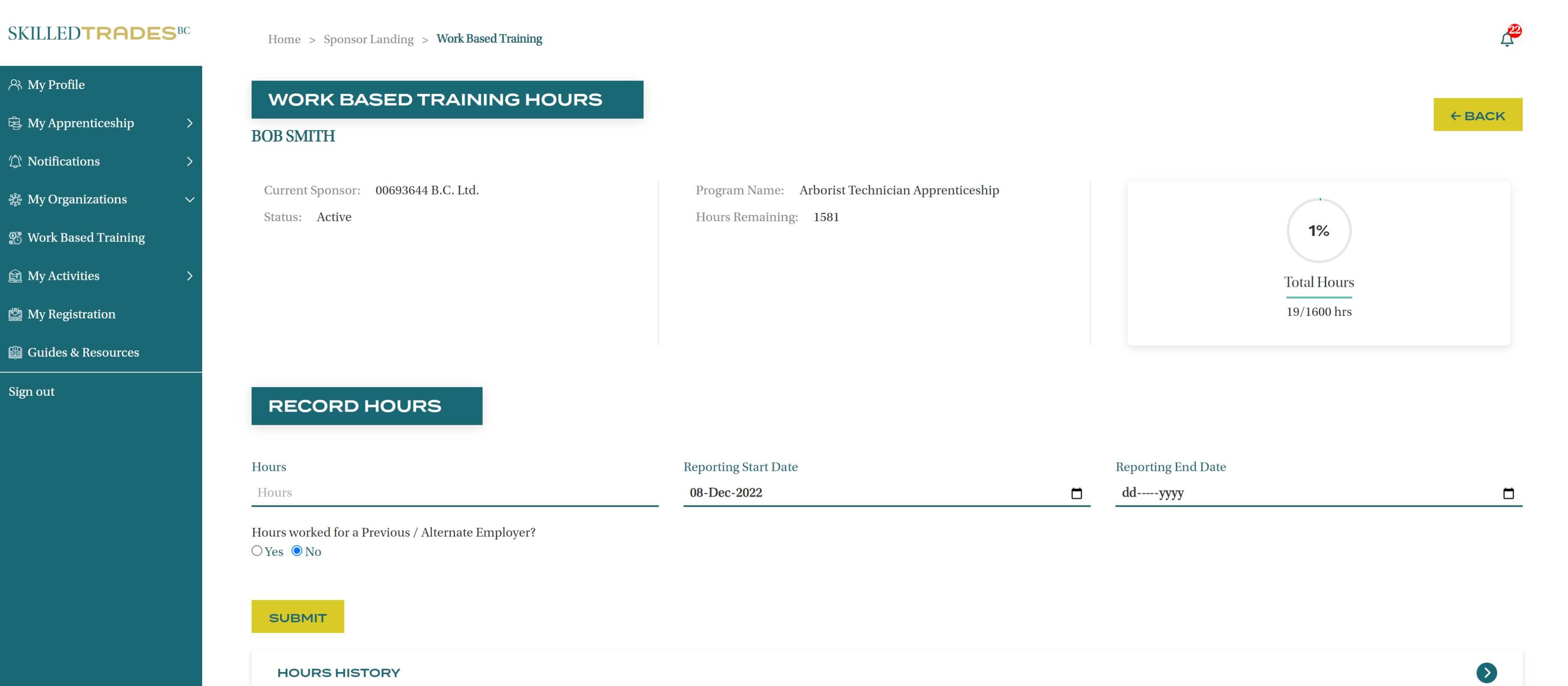
Work-Based Training Hours - Overview
The Work-Based Training Hours provides the name of apprentices, their current sponsor, the program that they are enrolled in, the apprentice’s status, and hours remaining to complete their program requirement.
This section also gives a diagram showing total hours, hours completed and hours remaining.
For example, the below apprentice needs to complete 1581 hours toward the program.
Out of the required hours, the apprentice has completed 19 hours which is 1% of the required hours, displayed in green.
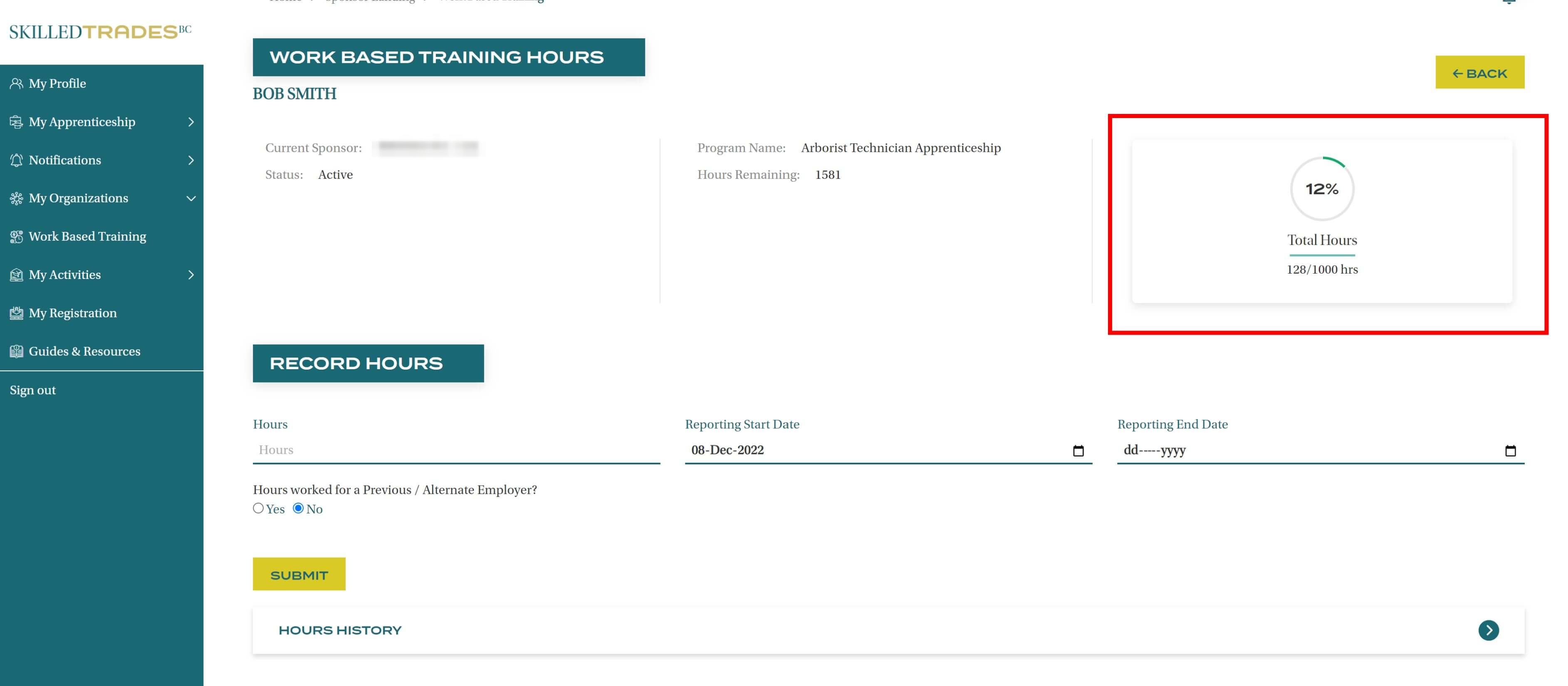
Record Hours
In this section, sponsors can add work-based training hours for the selected apprentice.
Start Date – the first day of the reporting period.
End Date - last day of the reporting period.
Number of Hours - total work-based training hours worked during the reporting period.
Previous/ Alternate Employer – the sponsor may select yes if the hours are being entered on behalf of an alternate employer.
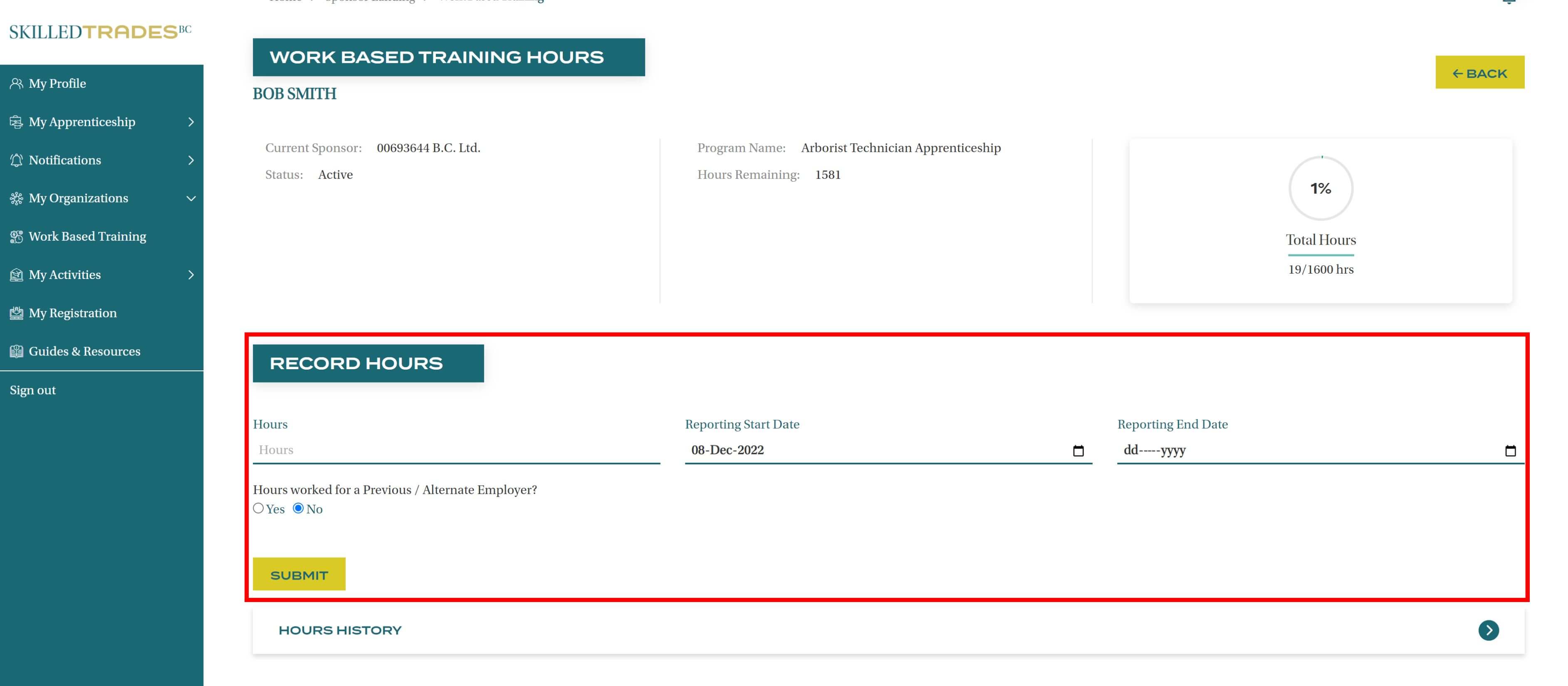
If the sponsor selects yes, a box will appear where the organization /sponsor’s name can be entered.
The current sponsor may authorize the apprentice’s past work experience to be applied against their apprenticeship. Sponsors may opt to credit all the hours of relevant experience, or a smaller percentage if the apprentice’s prior duties were only partially relevant to their current trade.
Sponsors are responsible for collecting sufficient proof to document the quantity and scope of any such hours.
By submitting a WBT report for a prior employer, sponsors are personally signing their name to this past work experience and making an attestation to the accuracy of this report.
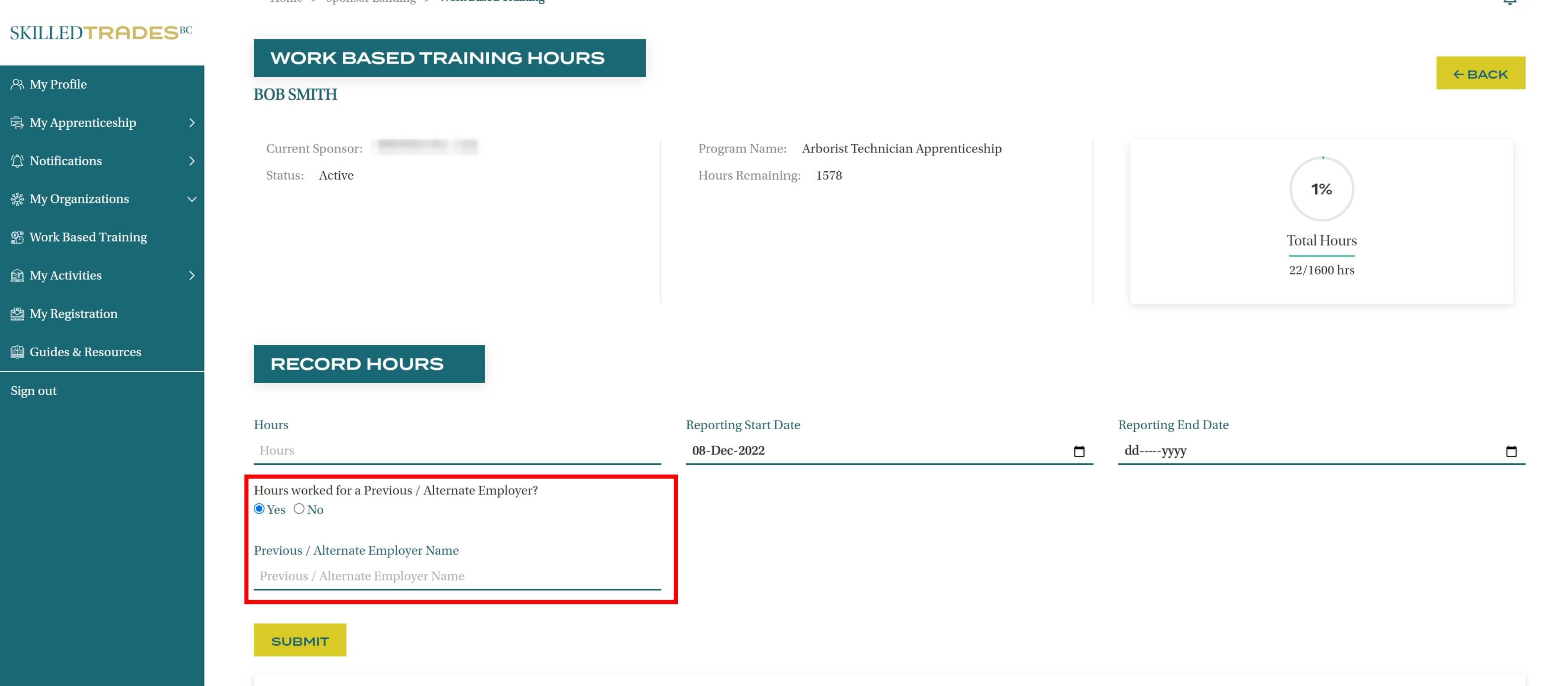
Click Submit.
The hours will be logged under the Hours History.
Overlap Hours
If there is a problem with one of the hour’s records being submitted, sponsors will see a warning or error message to notify them.
If the hour report period dates overlap partially or in full of a previous report of hours submitted for the same company, an overlap error or warning is displayed. Warnings do not prevent sponsors from submitting the hour’s report; rather they are a prompt to double-check the information.
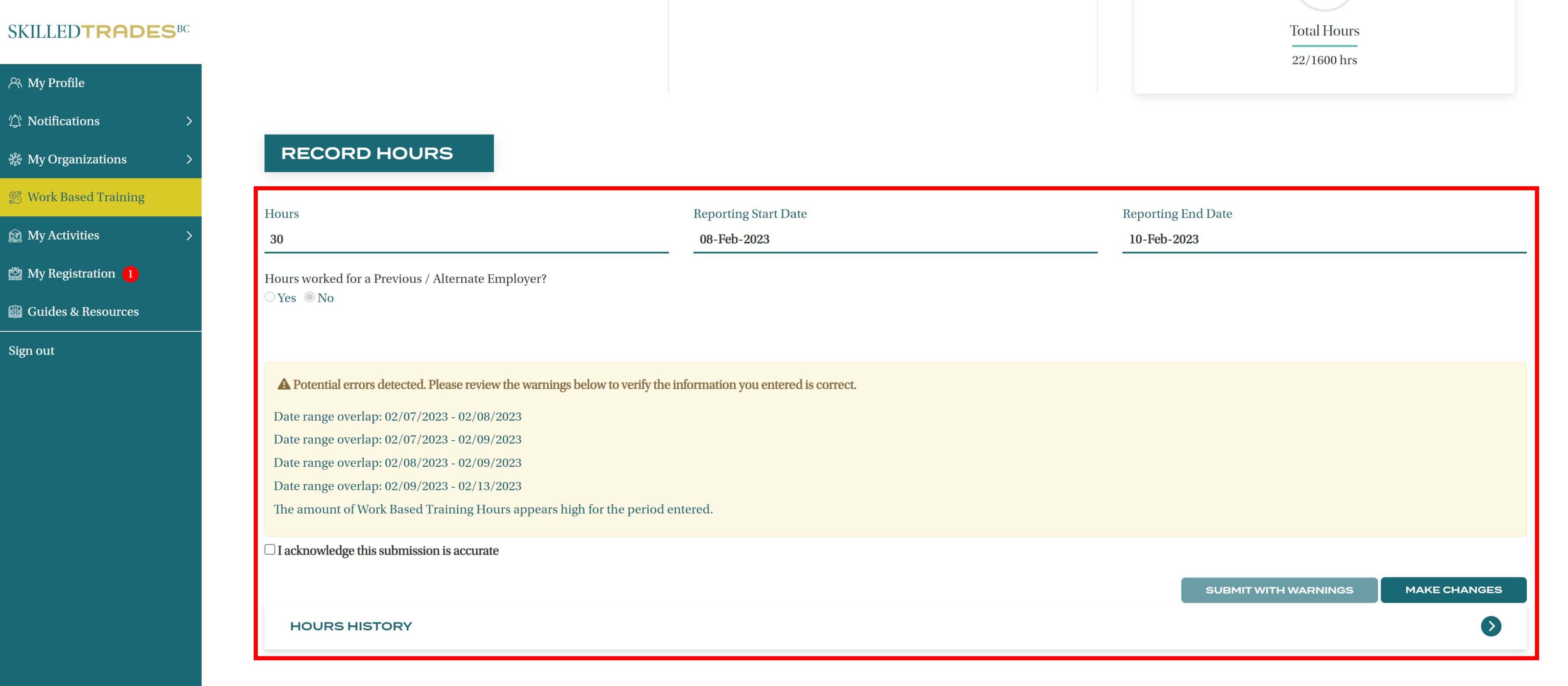
Sponsors can either make the changes or submit them with warnings.
To make the changes click on Make Changes and edit the information provided.
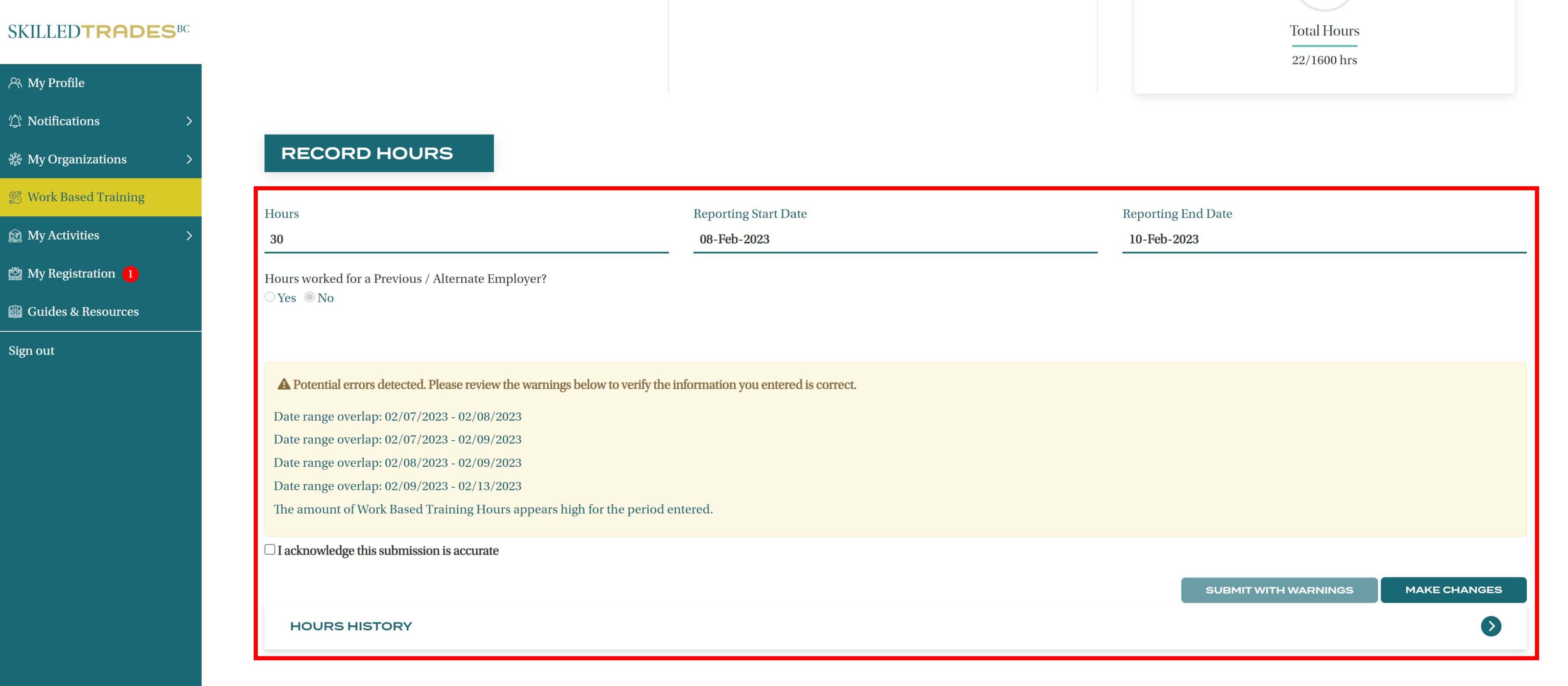
To proceed with the submission, check the box next to “I acknowledge this submission is accurate”.
Click Submit with Warnings to proceed.
High Hours
If the number of hours the sponsor is entering is significantly higher than the expected average for the duration of the WBT reporting period, a high hour warning or error is displayed.
This warning or error indicates a data-entry mistake such as typing an extra digit or the wrong year.
If the sponsor is certain that the details are correct, they may submit hours when a warning is displayed by acknowledging that the submission is accurate.
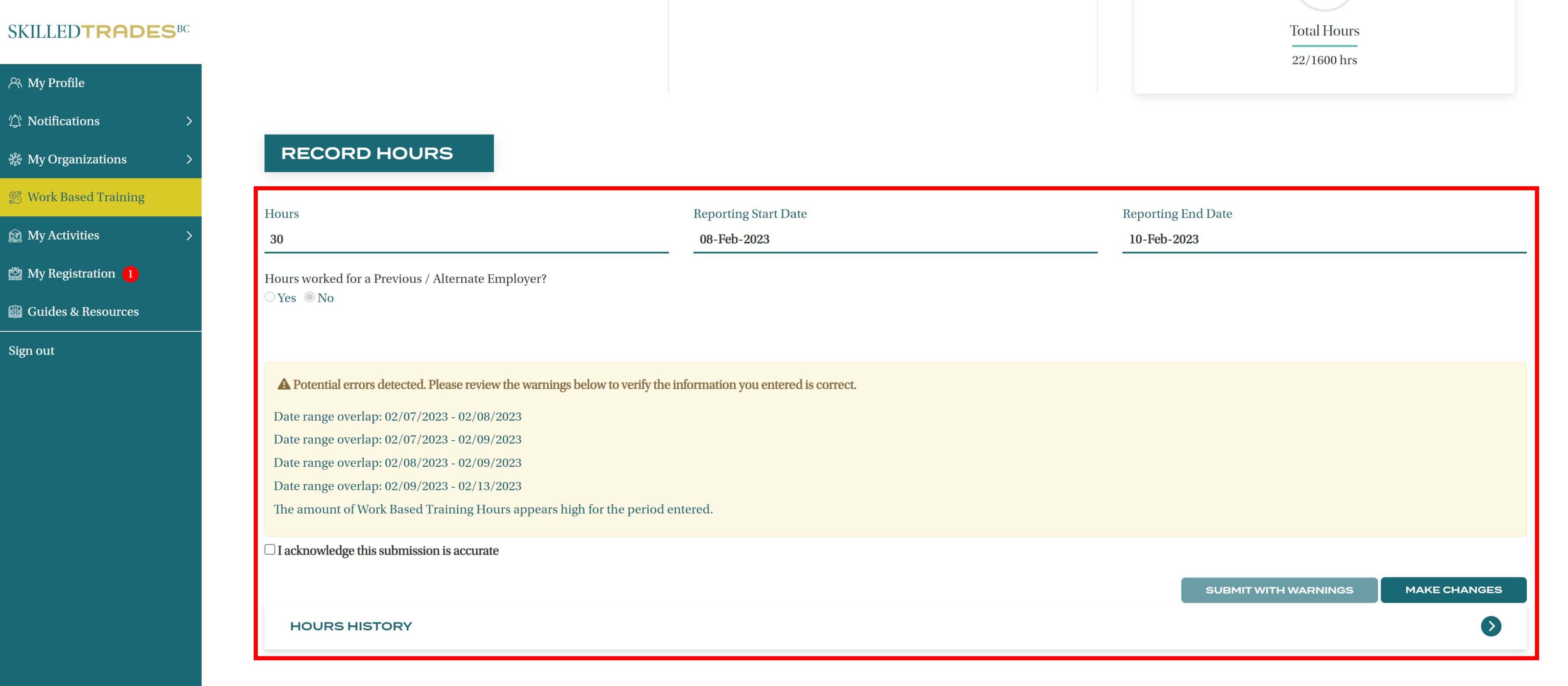
Errors will prevent sponsors from submitting the report until the information is edited.
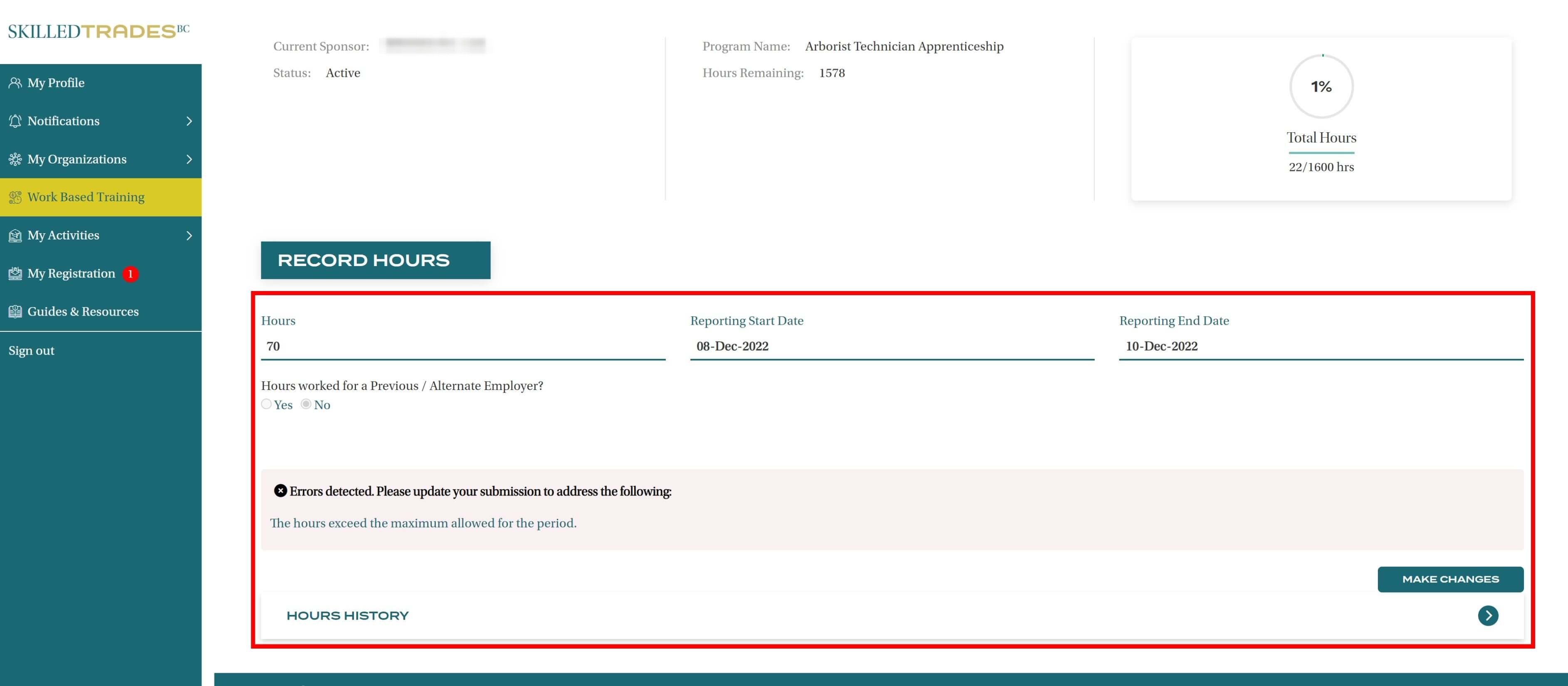
Hours History
The Hours History shows all the hours that have been submitted for an apprentice towards a program. The table shows the hours submitted by the current and previous employers for the selected apprentice.
Start Date/ End Date – period for which hours are submitted.
Hours – number of hours completed by the apprentice between the period being logged.
Employer – the sponsor/ employer under whom the apprentice completed these hours.
Submission Date – the date when the employer submitted the hours.
Date Range – this feature allows sponsors to search for the hours submitted between specific dates. Sponsors can also choose to see the hours submitted only by prior employers by checking the box next to “show prior employers?”.
Sponsors also have an option to download work-based training CSV for the selected apprentice.
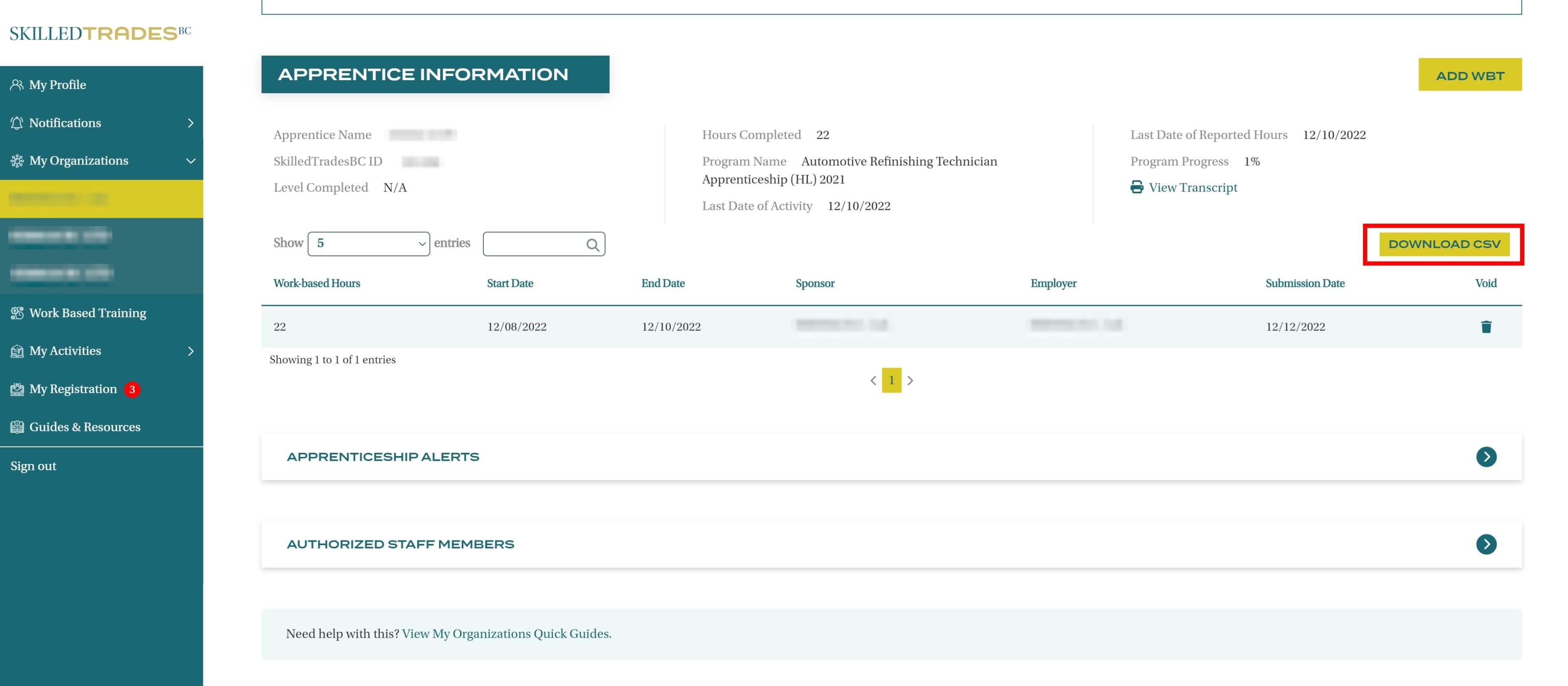
Void Hours
Upon submission, if sponsors have an option to void the selected hour submission. They can do so by clicking on the “bin” icon under Void.