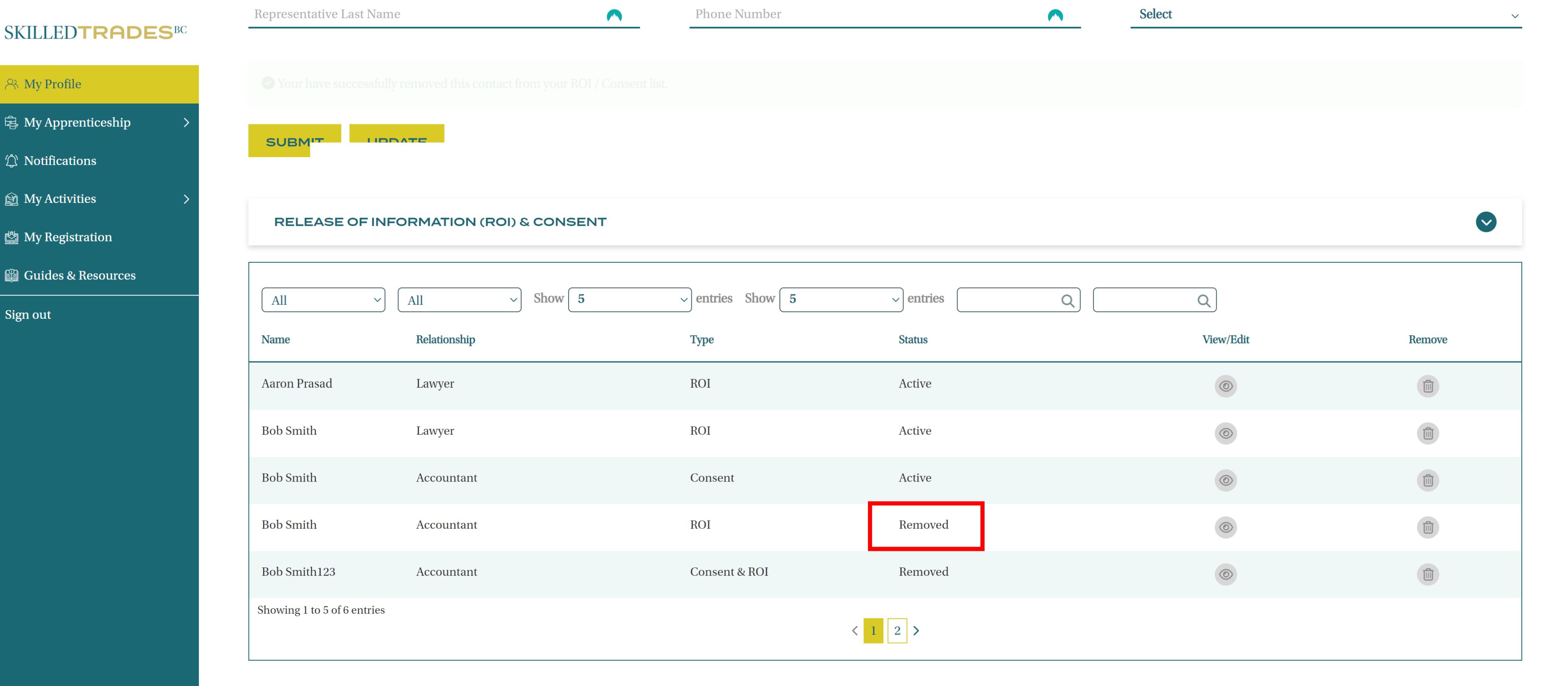Watch the ROI & Consent Video
Introduction
The ROI & Consent feature allows apprentices to add ROI & Consent permissions in the SkilledTradesBC portal.
ROI ( Release of Information) – Allows the SkilledTradesBC to release information regarding an apprentice to the authorized representative.
Consent – Allows the SkilledTradesBC to release information to the authorized representative and the authorized representative can edit/update the apprentice’s information.
Access ROI & Consent
Apprentices can access ROI & Consent from the My Profile section.
Apprentices can perform the following functions:
- Add ROI & Consent
- View a list of existing representatives
- Update ROI & Consent
- Remove ROI & Consent
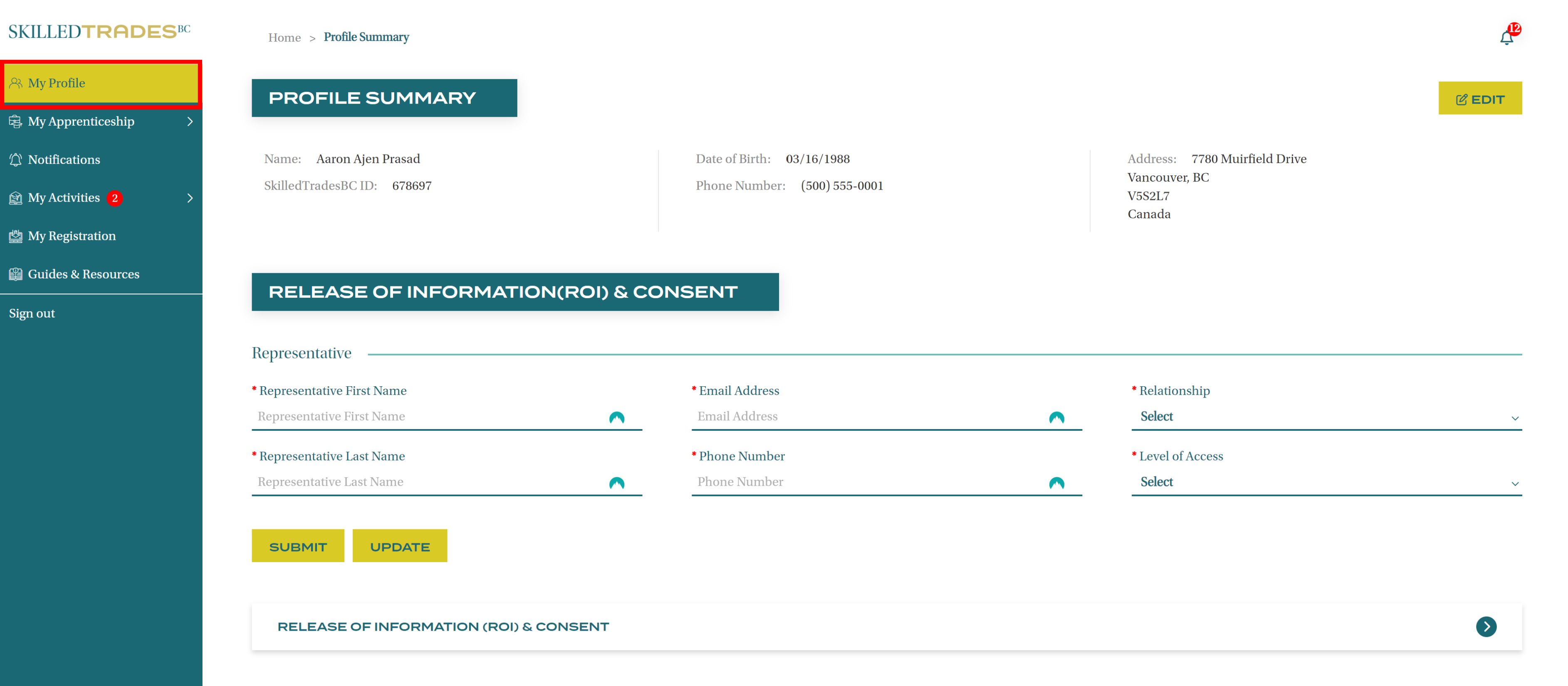
Add ROI & Consent
The ROI & Consent section of the portal allows apprentices to add authorized representatives to their profiles.
Apprentices must add the following information regarding their representatives:
- First Name
- Last Name
- Email Address
- Phone Number
- Relationship to the apprentice - apprentices can select their relationship with the authorized representative from the list below
- Relative
- Partner/Spouse
- Lawyer
- Employer
- Accountant
- Counsellor
- School
- Other
- Level of Access - the level of access determines the extent of information the authorized representative has access to regarding an apprentice
- Consent
- ROI
- Consent & ROI
Complete all the fields and click Submit to add the information to the profile
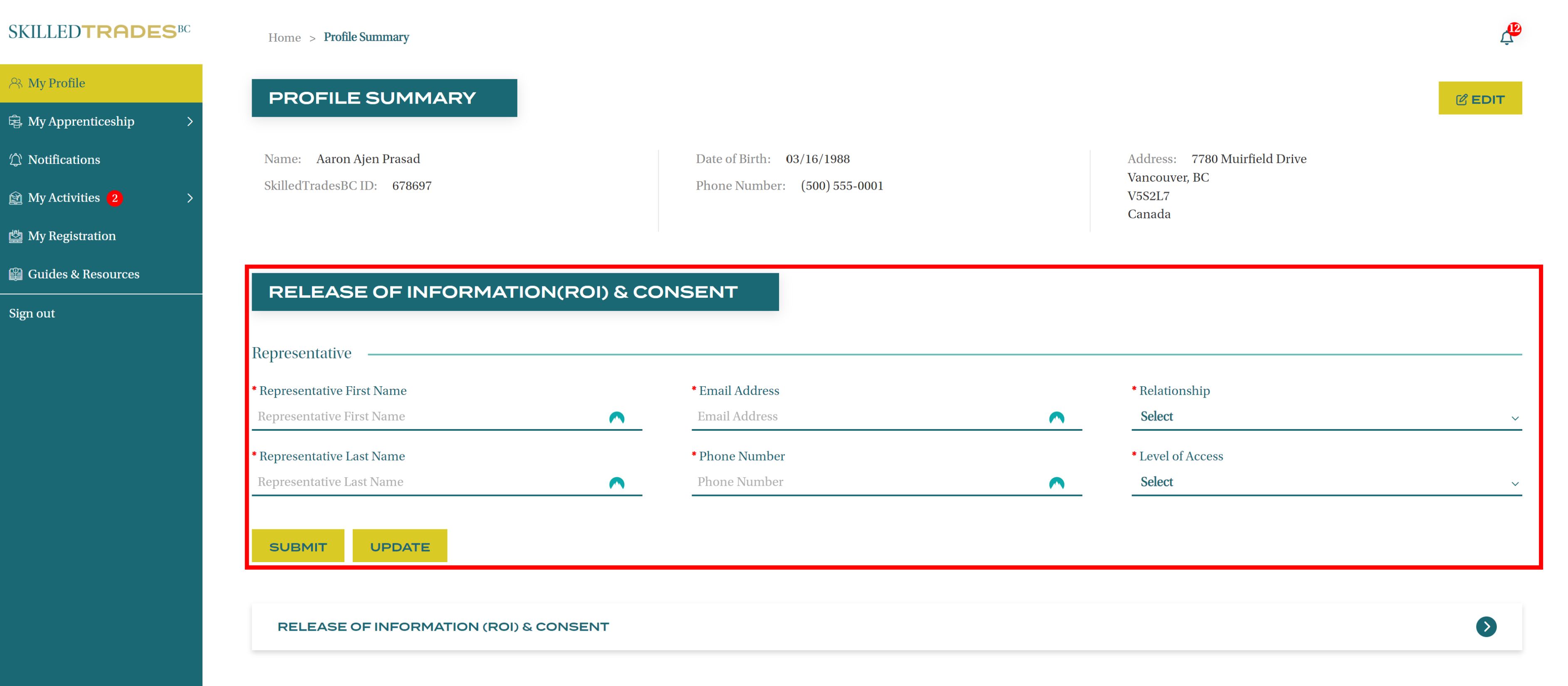
Once the information is submitted it will be stored in the apprentice’s profile and can be viewed under the ROI & Consent table.
View ROI & Consent
Apprentices can view details of the authorized representatives under the ROI & Consent table. They can view the representative’s Name, Relationship, Level of Authorization, and Status of Consent.
Apprentices can also edit the details and remove the authorized representative.
Apprentices can look up a specific representative by typing their name in the Search Box. The list can be sorted in ascending or descending order.
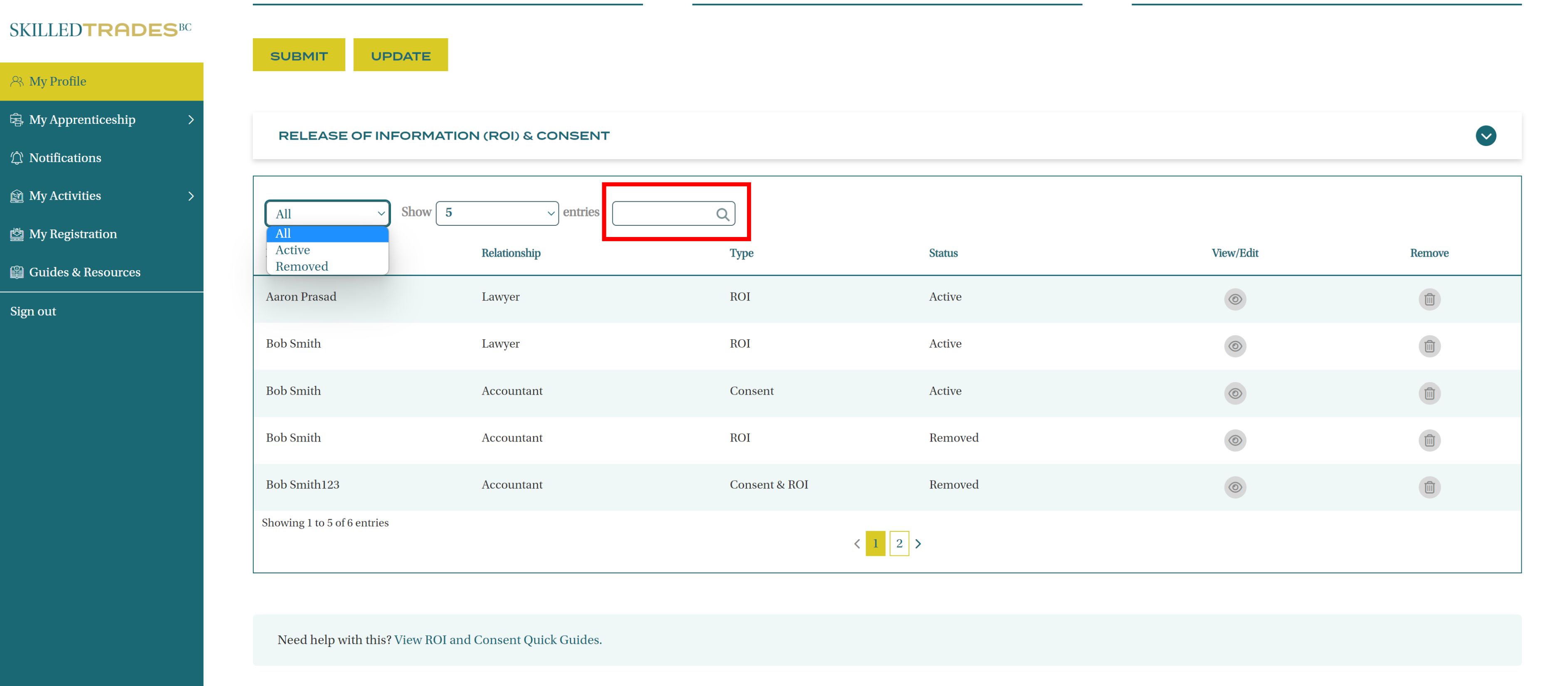
To view a list of active representatives, select “Active” from the Status dropdown.
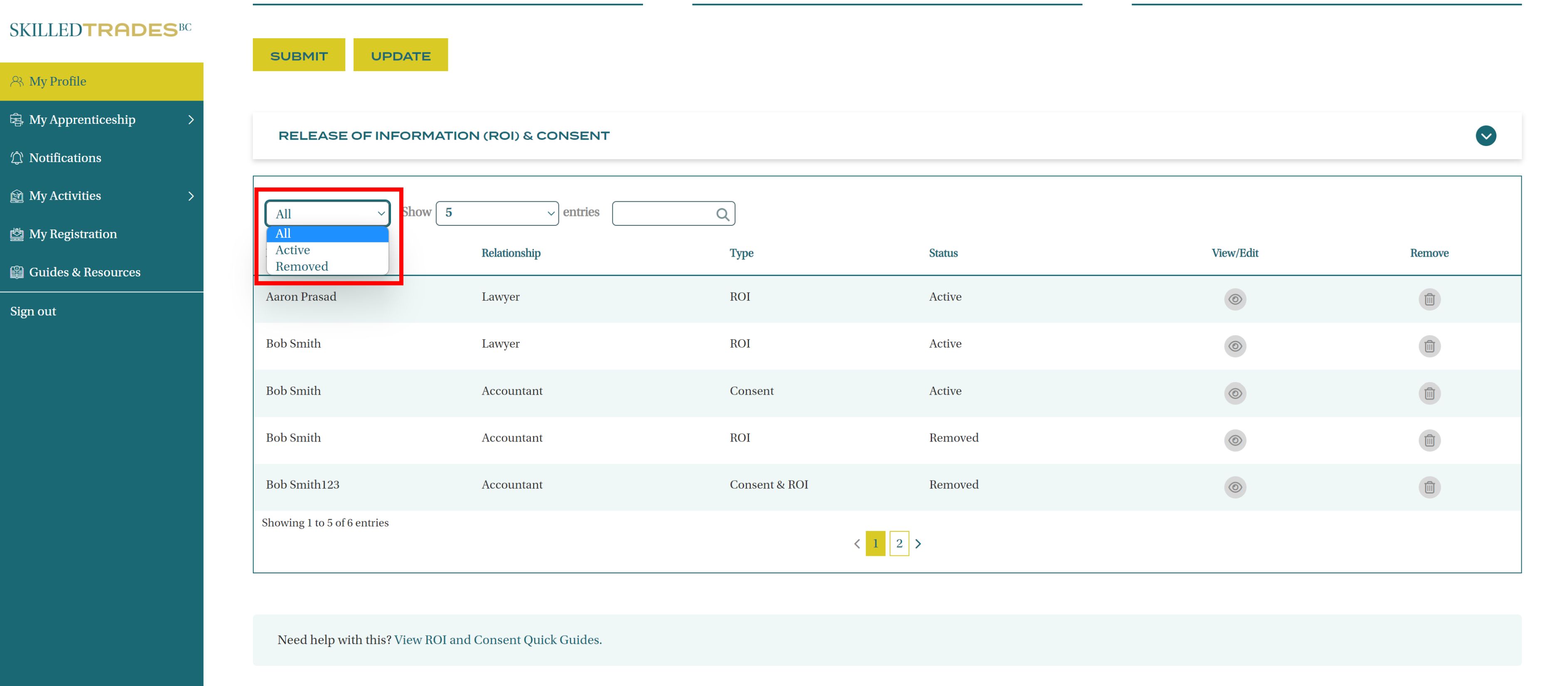
Edit ROI & Consent
Click on the “eye” icon under View/Edit to edit the selected representative’s information.
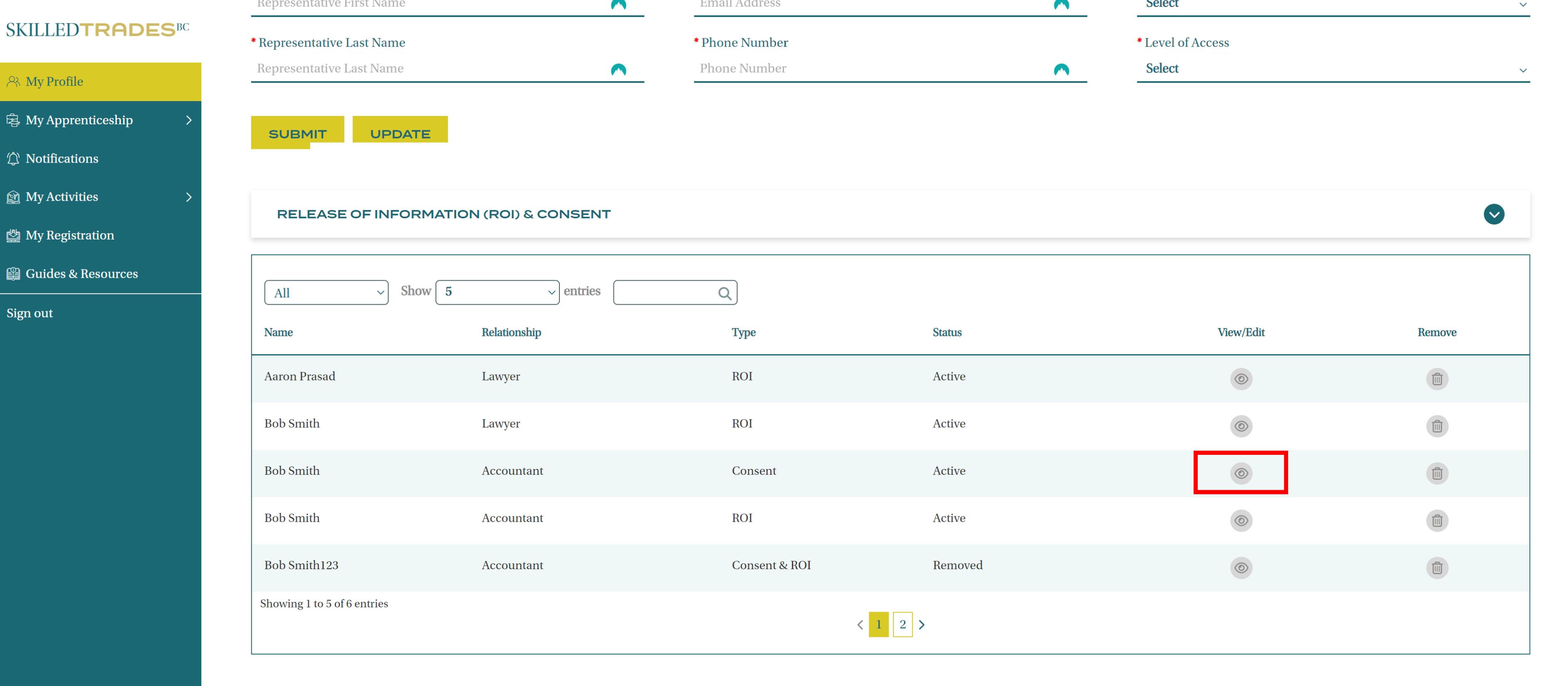
The selected representative’s information will be populated. Click Update.

Edit the information. Click Submit.
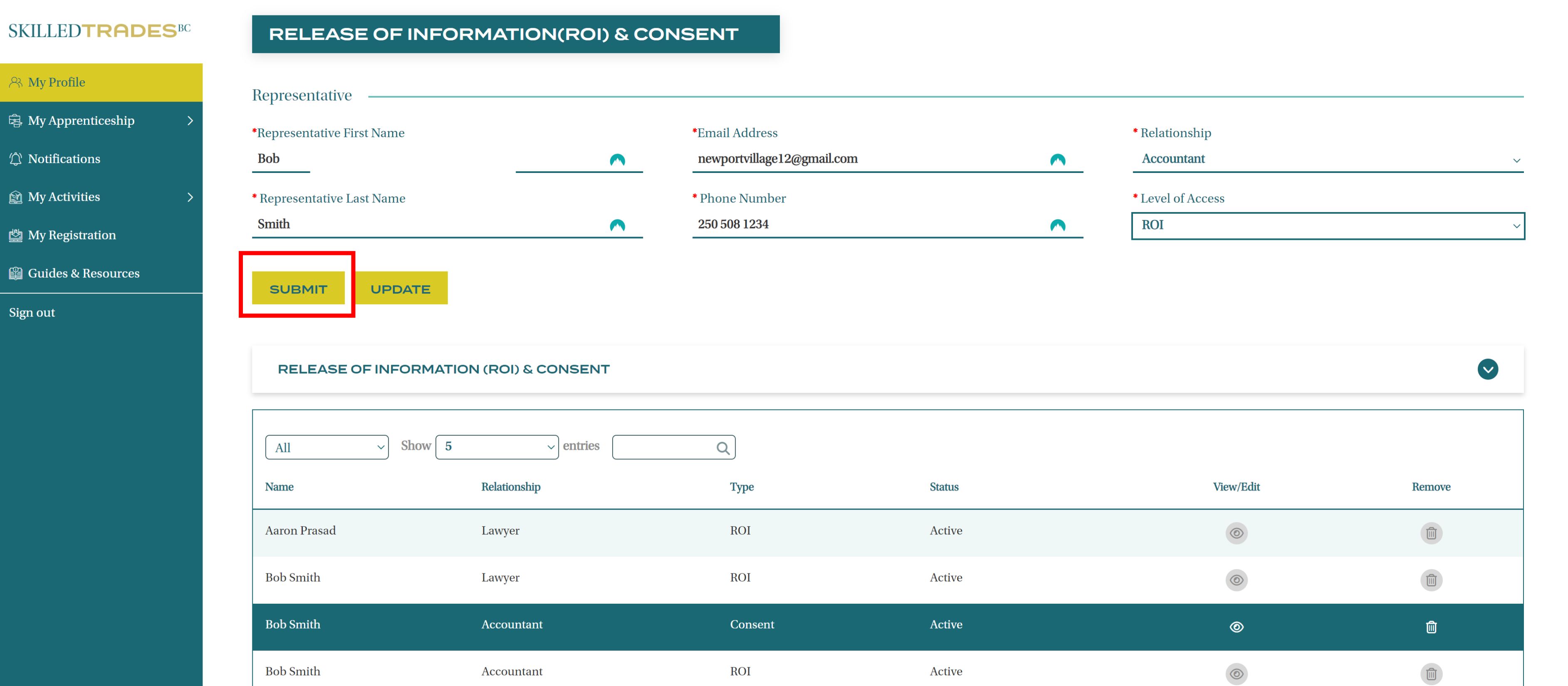
Delete ROI & Consent
Click on the “bin” icon under Remove to delete the selected representative.
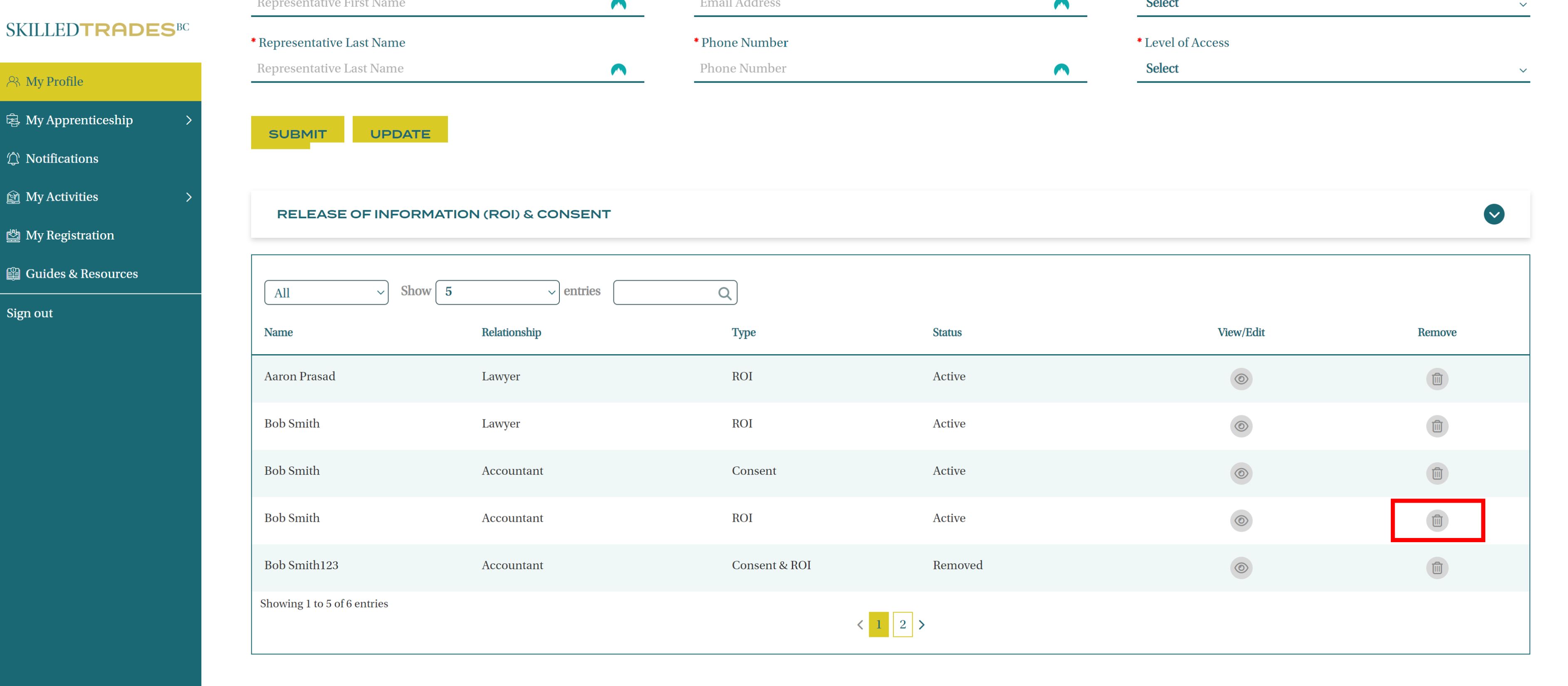
Once the representative is deleted, the Status of the authorized representative changes to Removed.